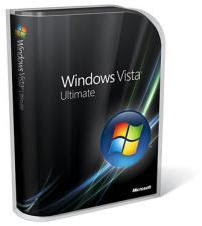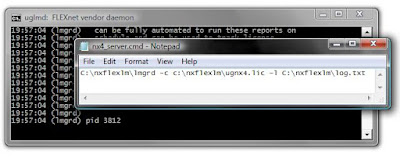Using IBL, 'Image based lighting', you can get more realistic results when you render your 3D model with NX render. What it does is, instead of using single-point light sources like a bulb, it simulates the actual environment of your 'stage', by wrapping an image around your model and then mapping the light on the surface to your model.
Using IBL, 'Image based lighting', you can get more realistic results when you render your 3D model with NX render. What it does is, instead of using single-point light sources like a bulb, it simulates the actual environment of your 'stage', by wrapping an image around your model and then mapping the light on the surface to your model.You need to define an image for this purpose, called an HDRI palette file. Actually NX comes with some HDRI images out of the box, but you can use other .hdr files if you like (here's a source)
Some may remember this technique from recent games, starting with Half-Life II. Adds an extra amount of time to your rendering process, but I guess you'll agree that it's worth the wait.
Here are a few sample .HDR files, mostly nature stuff, from the Lightworks* user community website: here, here and here.
*: NX uses the Lightworks engine for rendering functionality. They even have some tutorials for NX3 rendering. Although it's outdated, it should still be useful if you're a newbie.